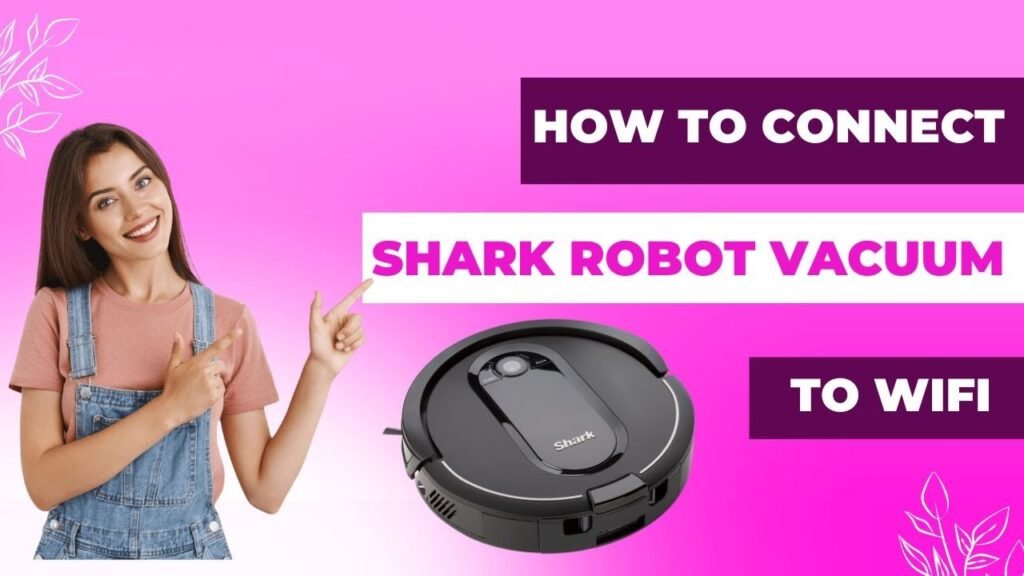Description: Learning how to reconnect Shark robot to WiFi is essential for enjoying all the features that make it convenient to use, like remote control, scheduled cleanings, and status monitoring through the SharkClean app. If you’re facing trouble reconnecting, this guide provides a six-step solution with troubleshooting tips and answers to common questions. Discover why WiFi disconnections happen and how to reconnect your Shark robot to WiFi easily.
1. Why Reconnecting Your Shark Robot to WiFi is Essential
Knowing how to reconnect Shark robot to WiFi is crucial for maintaining its full functionality. Connecting it allows you to:
- Remotely control the Shark robot from anywhere through the SharkClean app
- Schedule and monitor cleaning sessions
- View cleaning history and battery status
Losing this WiFi connection disrupts these features, so it’s essential to reconnect Shark robot to WiFi if you experience disconnection issues.
2. Common Reasons for WiFi Disconnection
Several factors can cause a Shark robot to lose its WiFi connection:
- Weak WiFi Signal: If the Shark robot is too far from the router or is obstructed, it may struggle to stay connected.
- Network Changes: Alterations in WiFi network name (SSID), password, or router configuration can disconnect the Shark robot.
- Outdated App or Firmware: Both the SharkClean app and the Shark robot firmware may require updates to ensure reliable connectivity.
- Interference: Electronic devices such as microwaves and Bluetooth equipment can interfere with WiFi signals, causing the Shark robot to disconnect.
Understanding these issues can help you avoid future connectivity problems. Now, let’s go through the six steps to reconnect your Shark robot to WiFi.
3. How to Reconnect Shark Robot to WiFi: A Step-by-Step Guide
If your Shark robot is disconnected, follow these steps to get it back online:
Step 1: Verify Compatibility
Ensure that your model supports WiFi connectivity. Most Shark robots are compatible, but it’s always good to confirm.
Step 2: Confirm WiFi Network Requirements
For best results, reconnect Shark robot to WiFi by ensuring your network meets these criteria:
- 2.4 GHz Network: Shark robots generally only support 2.4 GHz WiFi.
- Strong and Secure Signal: Use a stable WiFi signal, preferably in the area where the Shark robot operates.
- No Secondary Authentication: The robot may have trouble connecting to networks that require a secondary login, such as public or corporate WiFi.
Step 3: Reset the Shark Robot’s WiFi Settings
- Power Off and Restart: Turn off your Shark robot, wait for a few seconds, and turn it back on.
- Press and Hold Dock and Clean Buttons: Hold both buttons for 10-15 seconds until you hear a sound, signaling that the WiFi settings have been reset.
Step 4: Open the SharkClean App
Make sure the SharkClean app is updated. Open it and log in to your account, or create a new one if necessary.
Step 5: Begin WiFi Setup in the App
- Navigate to WiFi Setup: In “Settings,” select “WiFi Setup” and then choose your Shark robot model.
- Select Your WiFi Network: Pick your 2.4 GHz network, enter the password, and allow a minute for the connection process.
- Confirm Connection: The app will confirm when you’ve successfully reconnected your Shark robot to WiFi.
Step 6: Test the Connection
Test the connection by starting a cleaning session through the app. This step confirms that your Shark robot is fully reconnected to WiFi.

4. Troubleshooting Common WiFi Connection Issues
Here are common issues that can arise and solutions to help you quickly reconnect Shark robot to WiFi:
Problem 1: Shark Robot Can’t Detect WiFi Network
Solution: Confirm that your router is broadcasting a 2.4 GHz signal. Move the Shark robot closer to the router if needed.
Problem 2: Incorrect Password Error
Solution: Double-check the password entry, ensuring no extra spaces or capitalization errors.
Problem 3: Weak WiFi Signal
Solution: Use a WiFi extender or relocate your router to improve coverage and help reconnect Shark robot to WiFi.
Problem 4: App Shows “Connection Failed”
Solution: Restart your phone, SharkClean app, and router. If that doesn’t help, uninstall and reinstall the app to clear any potential glitches.
Problem 5: Firmware or App Updates Needed
Solution: Check for any updates in the app or for firmware, as outdated versions can cause connectivity issues.
5. Frequently Asked Questions About Reconnecting Shark Robot to WiFi
Q1: How do I reset my Shark robot if it keeps disconnecting from WiFi?
A: Press and hold both the Dock and Clean buttons for 10-15 seconds to reset WiFi settings. Then reconnect Shark robot to WiFi by following the steps above.
Q2: Why does my Shark robot keep disconnecting from WiFi?
A: Weak signals, interference, or outdated software often cause this. Try moving your router closer, updating firmware, or using a WiFi extender.
Q3: Can I connect the Shark robot to a 5 GHz WiFi network?
A: Most Shark robot models support only 2.4 GHz. Make sure your router broadcasts a 2.4 GHz signal to reconnect Shark robot to WiFi successfully.
Q4: How can I improve WiFi stability for my Shark robot?
A: Use a WiFi extender or mesh network to improve signal strength, which can prevent frequent disconnections.
Q5: What if the SharkClean app says “Connection Timed Out”?
A: This often means weak WiFi. Restart your router, app, and Shark robot, then reconnect Shark robot to WiFi by carefully following each step.

6. Tips to Keep Your Shark Robot Connected to WiFi
To avoid having to frequently reconnect Shark robot to WiFi, follow these tips:
- Keep the App Updated: Updates often contain fixes for connectivity. Check for updates in your app store regularly.
- Position the Router Strategically: Place the router in a central location to maximize coverage.
- Avoid Interference: Position the robot and router away from electronics like microwaves and cordless phones that can interfere with WiFi signals.
- Optimize Router Settings: Check that the router isn’t set to limit device connectivity or restrict the Shark robot’s access to the network.
By following these steps, you’ll reconnect Shark robot to WiFi successfully, making it easier to control and schedule your cleaning sessions through the SharkClean app.